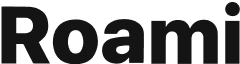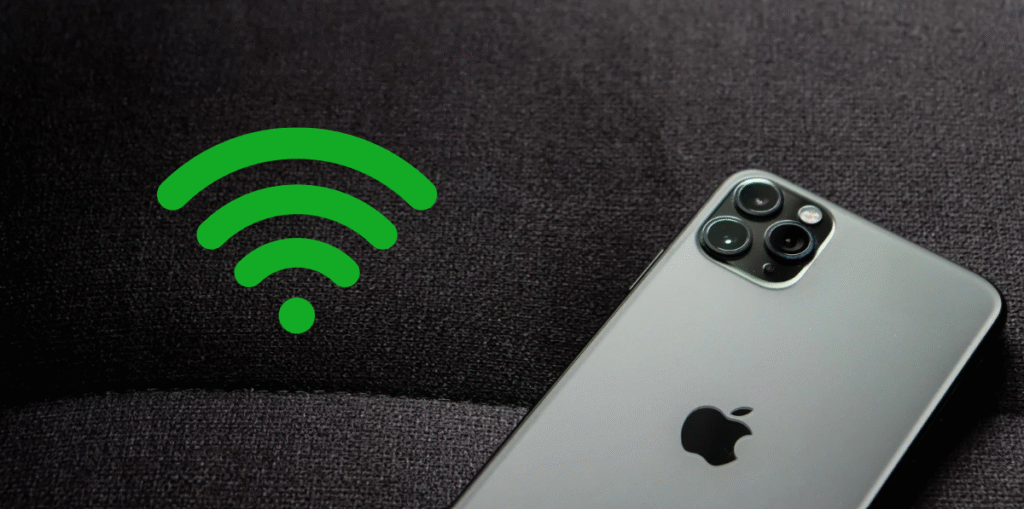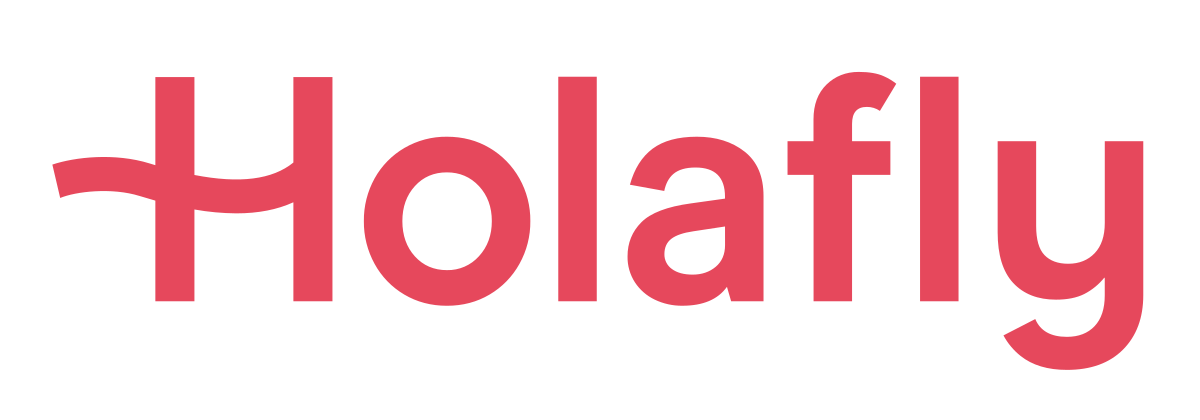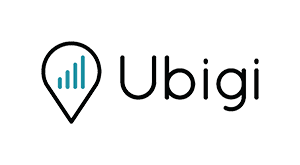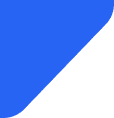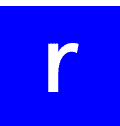The iPhone's hotspot feature is a handy tool that keeps you connected on the go, letting you share your mobile data with other devices wherever you are.
But when it suddenly stops working, it can be really frustrating — especially when you depend on it for internet access.
In this article, we'll take a look at some common reasons why your iPhone hotspot might not be working and share simple ways to fix the problem.
Reasons why your iPhone hotspot might not be working
There are several reasons why your iPhone's hotspot could be acting up. Understanding the root cause can help you troubleshoot more effectively.
Here are some of the most common issues to consider:
- Cellular data disabled: Without an active cellular data plan, your iPhone cannot share internet. Double-check that cellular data is turned on in your settings.
- Weak network signal: A poor cellular signal can seriously impact hotspot stability. If you're in an area with weak reception, your hotspot might not work correctly or at all.
- Outdated iOS software: Running an outdated version of iOS can lead to bugs or compatibility issues. Keeping your device software up-to-date ensures you have the latest fixes and improvements.
- Data plan restrictions: Some mobile plans limit or block hotspot functionality or may require an additional fee. Check your plan details to confirm that hotspot sharing is enabled and included.
- Incorrect network settings: Misconfigured network settings, such as proxy configurations or VPNs, can interfere with hotspot operation. Resetting network settings can often resolve these problems.
- Device connection limits: Many iPhones have a cap on the number of devices that can connect simultaneously. If that limit is reached, new devices won’t be able to connect until others disconnect.
- Temporary software glitches: Sometimes, minor bugs or glitches can hinder hotspot functioning. A quick restart or resetting network settings can do wonders.
See also: Does hotspot cost money? A comprehensive guide
Troubleshooting hotspot issues on iPhone
If your iPhone hotspot isn’t working, the following steps can help you get it back on track.
On the device sharing the hotspot
If you're the one sharing your iPhone's internet connection and experiencing issues, there are several quick checks you can perform to improve the situation:
- Ensure cellular data is enabled: Open Settings > Cellular and make sure cellular data is turned on. You won’t be able to share a hotspot if this is off.
- Toggle the hotspot off and on: Sometimes, simply turning off the Personal Hotspot and turning it back on can resolve connectivity issues. This refreshes the connection.
- Update your iPhone's software: Check for software updates in Settings > General > Software Update. Running the latest iOS version can fix bugs related to hotspot features.
- Reset network settings: To reset network configurations that might be causing conflicts, go to Settings > General > Reset > Reset Network Settings. Keep in mind that this will remove saved Wi-Fi passwords and Bluetooth pairings.
- Restart your device: A simple reboot can often clear temporary glitches affecting the hotspot feature. Hold down the power button and slide to power off, then turn it back on.
On the device trying to connect to the hotspot
If you're having trouble connecting, try these simple steps to troubleshoot and get connected more easily.
- Verify Wi-Fi is enabled: Make sure Wi-Fi is enabled on the device trying to connect. Select the correct network name (your iPhone’s hotspot).
- Toggle Airplane Mode: Turn airplane mode on, wait a few seconds, then turn it off. This resets all wireless connections.
- Forget the hotspot network: On the connecting device, go to Wi-Fi settings, tap on the hotspot network, and select “Forget This Network.” Reconnect by choosing the network and entering the password.
- Ensure devices are close: Physical proximity can impact signal strength. Try moving closer to your iPhone to ensure a better connection.
- Update the connecting device’s software: Make sure the device attempting to connect has the latest operating system installed, which can resolve compatibility issues.
If you're using an eSIM while traveling, you might wonder if you can still use your hotspot. The answer is yes — hotspot functionality generally works with eSIMs too. For more info, see our guide on Can You Use a Hotspot with eSIM When Traveling.
iPhone hotspot not working FAQ
1. Why is my iPhone hotspot not working?
Your iPhone hotspot might not be working due to several common reasons, such as cellular data being turned off, software glitches, network problems, or restrictions from your carrier.
To fix this, check your settings, ensure your software is up to date, and verify your cellular plan allows hotspot usage.
2. How can I activate my hotspot on my iPhone?
To activate the hotspot feature on your iPhone, go to Settings > Personal Hotspot, then toggle it on. Make sure cellular data is enabled, and set a Wi-Fi password if prompted. Your device will then broadcast the hotspot name you can connect to.
3. How to unblock a hotspot user on iPhone?
In Settings > Personal Hotspot > Allowed Devices, you can view and manage which devices are permitted to connect. Remove or add devices as needed to unblock or block users.
4. Why is my hotspot turning off automatically?
This could happen if your iPhone detects no active connections for a while, or if Low Power Mode is enabled. Keeping your device awake and disabling Low Power Mode can prevent automatic shutdowns.
5. How to connect iPhone hotspot to a laptop?
On your laptop, open Wi-Fi, select your iPhone’s hotspot name from the list, and enter the password you set. Once connected, your laptop will use your iPhone’s cellular data for the internet.
6. How to check hotspot usage on iPhone?
Go to Settings > Cellular > Cellular Data Usage. Here, you can see how much data has been used for hotspot tethering and other activities.
7. Can you run out of a hotspot?
Yes, if your data plan has a limit, you can run out of available data. Once you exceed your plan’s cap, your hotspot access may be slowed down or disabled until your data resets.