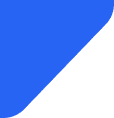Most newer Motorola Razr and Edge models, and select Moto G phones, support eSIM. Use our list to ch...
eSIM Cards
Your Saily eSIM may not be working for a variety of reasons, including network issues, activation problems, device compatibility, outdated software, or carrier issues. Potential fixes include checking your network connection, updating and restarting your phone, and contacting customer support.

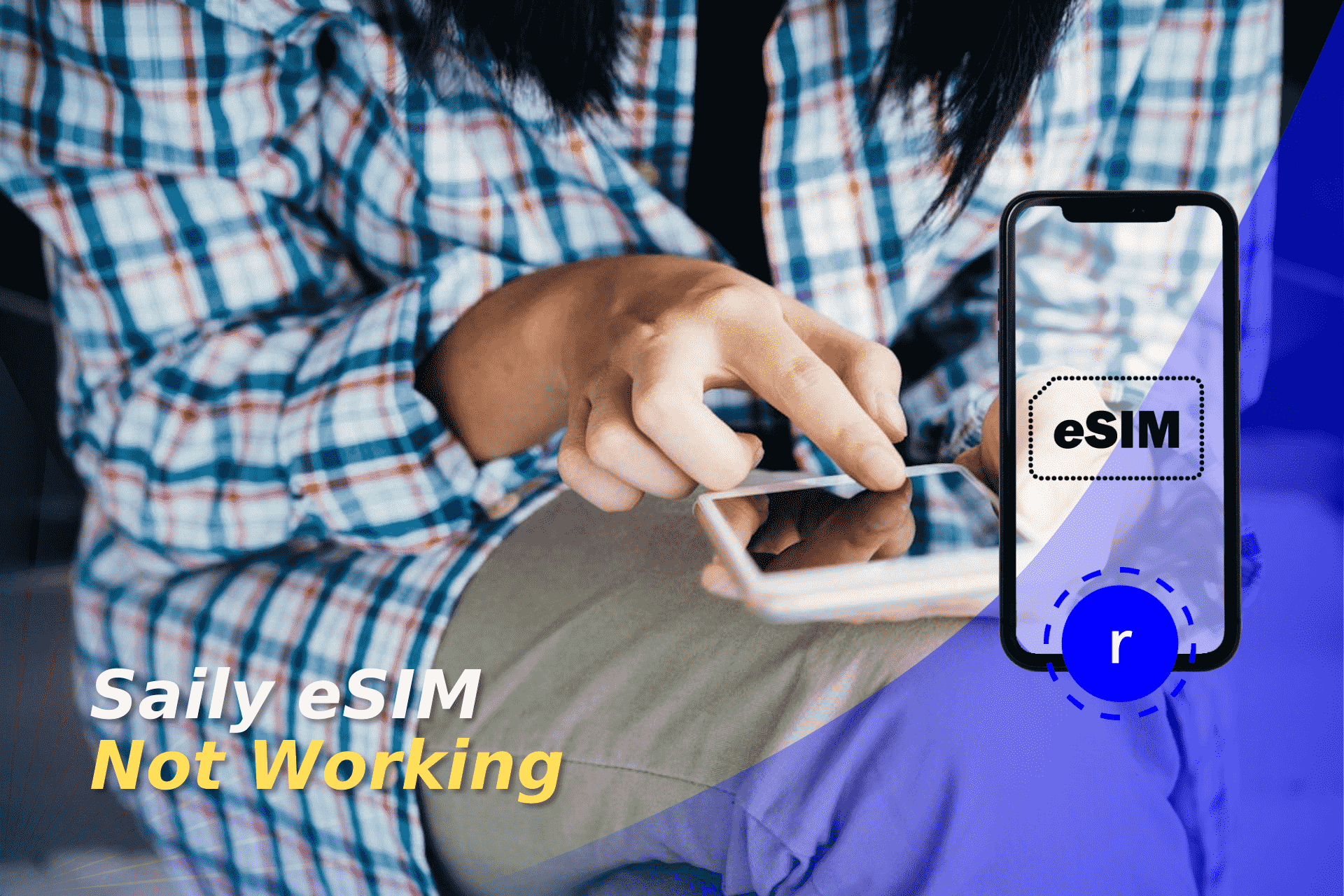
Saily is an affordable eSIM for international travel that allows you to control your virtual location while improving online privacy and security. The app is user-friendly, and it allows you to avoid roaming costs, with only one eSIM needed for all of your trips.
Some of the most common problems with Saily include running out of data on your plan, activation issues, network problems, or carrier difficulties. Here you’ll find the possible reasons why Saily eSIM isn’t working and the solutions to these common issues.
Saily eSIM may not work for various reasons, including device incompatibility, activation issues, network problems, potential network outages, and data roaming settings. Sometimes, your data plan limit may have been reached, or the eSIM has expired. Here’s a more detailed look at why your Saily eSIM isn’t working.
If the Saily eSIM isn’t working, then there are some troubleshooting steps you can take. These include restarting your device, ensuring correct eSIM activation, and confirming your settings are compatible with the eSIM. We’ll break down how to fix Saily eSIM not working.
You need a strong mobile signal to link an eSIM, so ensure that you are in an area capable of providing a network connection. If your signal is poor or you cannot receive a signal, you may need to move location to try reconnecting.
Not every phone will be compatible with eSIMs. iPhones did not previously support eSIMs, but Apple and Android phones released after the iPhone XR should support eSIMs. Saily keeps a list of eSIM-enabled devices that you can check before making a purchase. eSIM functionality may also be region-specific, so you will need to check with the manufacturer if that is the case.
If you’re having difficulties activating the eSIM or your mobile data isn’t working, you can try turning your phone off and on again. If your Saily eSIM isn’t working on iPhone, press and hold the volume and power buttons at the same time until you see a prompt to “Slide to power off.” Drag the slide, and the iPhone will power down. Then press and hold the power button again until you see the Apple logo.
If Saily eSIM isn’t working on Samsung Android, press and hold the power button until you see the option to “Restart” or “Reboot.”
Software updates can ensure that eSIMs stay compatible and help fix bugs, including those that affect eSIMs. To update your iPhone, go to Settings and navigate to General before choosing “Update now.”
On Android, go to “Settings” and tap “System” before navigating to “System updates”. You’ll see an option to “Download and Install” or “Check for updates”.
Not all mobile carriers can support eSIMs. If this is the case, contact your carrier to ensure it provides an eSIM service. If you’re having problems with your eSIM, the carrier support team can try to help troubleshoot carrier-specific issues causing incompatibility.
Physical SIMs and eSIMs can sometimes clash, so it’s worth trying to remove your physical SIM card, if you have one, and try using your eSIM again. Then, restart your phone and try to activate the eSIM again. More recent U.S. iPhones don’t have physical SIM card capabilities, so managing multiple eSIM profiles shouldn’t be an issue.
To fix the issue, you can try deleting and then reinstalling your eSIM. To do this on iPhone, go to “Settings” and tap “Mobile service,” then select the eSIM and tap “Delete eSIM.” Restart your phone and then open the Saily app. From there, tap on your eSIM and tap “Install eSIM.”
For an Android device, open “Settings” and go to “Connections” or “Network & Internet” and then select “SIM manager” or “Mobile Networks”. From there, look for the eSIM profile you want to remove and tap “Delete eSIM” or “Remove eSIM”. You can then reinstall the eSIM from the Saily app as above.
This is not advised as a first solution since it can take time. If you find the reinstallation process a little complicated, you may be better off contacting a service representative from the Saily support team to help you with it.
It’s important to remember that eSIMs are often device-specific, meaning it can be hard to transfer them to another device, and different providers can have differing steps for removing and reinstalling eSIMs.
You may have exceeded your data allowance on your Saily plan. Check that the plan is active and that you have data remaining. You’ll get a notification when you’ve used more than 80% of your data with Saily so that you can keep on top of your data allowance.
Resetting your network settings can help resolve an issue with eSIM compatibility. On iPhone, go to “Settings” and select “General” before tapping “Reset.” You’ll see an option to “Reset network settings.” On Android, go to “Settings” and tap “System.” Under “Advanced,” you’ll find “Reset options.” Then tap on “Reset Wi-Fi, mobile & Bluetooth.”
You can contact Apple customer support online, visit an Apple Store to fix iPhone issues, or contact the relevant manufacturer for Android devices. The Saily help centre also offers FAQ help and support on the Saily app through message request or online chat.
Users can experience other Saily eSIM issues, including difficulty using the hotspot or connecting to the internet, and iMessage problems or eSIM malfunction. We’ll take a look at these issues in more detail below.
If you’re having issues with your Saily eSIM hotspot, it can make it impossible to share your connection with others. You can try restarting your phone, turning Airplane Mode on and off, and checking that your data plan supports hotspot usage.
Hotspot settings must also be correctly configured, and the connecting device must be compatible with the hotspot frequency. Issues can also arise from a lack of good network coverage and outdated software. You can also try resetting your network settings and contacting Saily support if the problem continues.
If your Saily eSIM has stopped connecting to the internet, you can try switching Airplane Mode on and off and making sure that the eSIM is enabled and selected as the preferred SIM. Also, make sure you have enough data on your plan to connect to the internet.
Data roaming also needs to be enabled. You can try to remedy this by restarting your device, disabling 5G settings, and checking that your software is current. After trying those fixes, reset your network settings or contact Saily customer support for further help.
You don’t need an international data plan to use iMessage, so an eSIM shouldn’t prevent you from using the messaging service. Check that the setup is correct in your “Settings” under “Messages.” You’ll need to ensure that “iMessage” is enabled and that “Send and Receive” has the correct number and email address associated with your Apple ID.
Another potential fix is to reboot your iOS device or contact the Saily support service by live chat or email.
If Saily eSIM has stopped working, the Help Center recommends trying some troubleshooting tips. Check that your plan has been activated and try disconnecting from Wi-Fi to test the connection. Ensure that the eSIM is enabled and chosen as the preferred connection.
Data Roaming needs to be turned on, and you should try restarting your device and disabling 5G settings to see if that fixes the problem. Also, try enabling and disabling Airplane Mode and checking your network settings.
You can also try reinstalling the eSIM by deleting it and then reinstalling it from the Saily app. If the problem continues, you can try contacting Saily support for help with the issue.
If you continue to have problems after trying these troubleshooting fixes, you can always contact customer support or change providers.
To ensure proper operation, the device and app must be up to date. If you’re having trouble with the activation code, you can request a new one from Saily support.
The Saily support team can be contacted by sending a ticket online to the Saily Help Center or through the Saily App. In the app, you’ll find the ticket section under “Help,” then tap “Getting started with Saily” and navigate to “Customer support.”
After filling in the form, you may be asked to provide additional attachments, including screenshots, that can help the support team identify or confirm the issue.
There is also a live chat feature on the Saily App you can use to troubleshoot issues. Under the “Help” section of the app, you’ll find the support team contact under “Troubleshooting” and navigate to “Contact support”. A live agent will then connect with you to help resolve your issue.
If you want a Saily refund, visit the Saily website and log in to your account. The customer support section is within the Help Center. Once you’ve provided your details and a description of the issue, you can submit a refund request through the online form.
You may be asked to provide supporting materials, such as screenshots of the relevant issue, to help process your refund. The Saily team will then review your request and contact you asking for more details, so check your email regularly for updates.