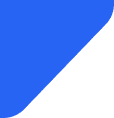If you are soon traveling to the UK, the Vodafone unlimited data plan will be a good option for stay...
Mobile Internet
There are several reasons why iMessage could not be working. It could be related to whether Apple’s iMessage server is working, an internal issue with the app, or something in your settings that needs to be adjusted. Troubleshooting the issue with Apple support can often provide the necessary steps to resolve the iMessage issue.


iMessage is the messaging service developed by Apple that allows users on the iOS system to send and receive text messages along with other media content between devices on a cellular or Wi-Fi network.
If you’re a regular user of iMessages, you might have come across an issue where iMessages isn’t working. There can be a range of issues that cause iMessage not to work, from network connection to server problems on Apple’s end.
Here, we’ll take a look at the main reasons why iMessage may not be working and how you can go about fixing them.
When iMessage isn’t working, it can be frustrating. SignHouse reports that an estimated 1.3 billion iMessage users exist around the globe, including 85% of U.S. iPhone users who prioritize it as their main form of digital communication. Let's take a look at the main reasons you may be wondering why my iMessage is not working below:
iMessage requires a data connection in order to work, so make sure you’re getting a good cell connection (3G or higher) or a decent Wi-Fi signal. If you don’t have either of these, you won’t be able to send iMessages.
A quick search in Safari can help you determine if you have data connectivity. If you have good service, you may not have enough data to send an iMessage. Depending on your contract or prepaid plan, you might have run out of data for the month, so check with your network provider to see if this is the case.
iOS sometimes needs to update so iMessage can function properly. Failing to do this means that iMessage and other core apps stop working. An older iOS version can prevent iMessage from working, and making sure your device is up to date will ensure that your device is working correctly.
There is a range of settings that could be causing issues with iMessage. This includes your Network settings, which could be preventing iMessage from connecting properly, and making sure that iMessage is turned on and set up correctly. It can also extend to your date and time settings or time zone, as well as Apple ID or carrier settings.
iMessage servers could be down. While this is rare, it can occasionally happen where iMessage just isn’t working for anyone.
Apple iMessage may not be working as they will occasionally need to do some planned maintenance work to ensure their services are working properly, but will often try to give you a heads up when this is happening.
Sometimes, if your iMessage app has too many photos and videos, it can slow it down. iMessages with lots of photos could be causing issues with the functionality of the app, and images sent via iMessage don’t automatically appear in the Photos app, so it’s worth checking in your iMessage chat histories.
If your iMessage isn’t working, then there are a few troubleshooting steps you can take to try to help you figure out how to fix iMessage not working. This could mean checking your network or settings to ensure that iMessage is set up correctly, or checking for any recent iOS updates, and if there is a server error. Take a look at the common fixes we’ve found below.
If you’ve run out of data or you have a poor connection, there are a few things you can try to fix it:
If it’s not an issue with activation, then try the following:
A short-term software issue could be causing your issue with iMessage, which is preventing activation. Simply restart by pressing and holding the lock button and one of the volume keys until you see a prompt to slide to power off, and once the iPhone is off, hold the lock button again to restart the device.
To see if iOS is up to date and is available to download and install, go to Settings, and you’ll find Software Update under the General section.
iOS should usually automatically update, but sometimes requires you to manually update it once your phone is connected to Wi-Fi and is plugged in and charging.
You can check if there is an outage by visiting the System Status page on the Apple website. The website update frequency means that it can take up to 30 minutes for the System Status page to register an issue, so it may take a while to spot the issue.
If the System Status site is saying that all operations are running smoothly, there can be a local outage in some cases. Another site called Down Detector can offer a more detailed overview of the issue from the last 24 hours and presents the information on a map to verify if the problem is local to you.
People will often also report the issue on social media, so it’s worth searching the term “iMessage down” or a similar input to see if anyone else is experiencing the same problems.
If you’re traveling, then your phone may not have automatically updated the time zone. This can cause issues with the carrier settings, which can impact how iMessage works.
To change your time zone settings:
Turning on and off airplane mode can help to reset any connectivity issues.
To do this:
Sometimes it can take a few seconds for your phone to search for a cell connection or a Wi-Fi signal. You can select your carrier or Wi-Fi network manually under Settings through Wi-Fi and Mobile Data.
iOS should usually automatically update, but you may not have enough storage on your phone for the update, which will require you to manually make room for the update.
To do this, go to Storage under General and choose what to delete. The Software Update page should inform you how much storage space you will need for the update.
If you’re not able to resolve the issue on your own, you can try contacting Apple online or by booking an appointment at the Genius Store.
With any troubleshooting, sometimes restarting an app can help resolve the problem. TO start, you can try swiping up on the home screen and closing the iMessage app before relaunching it.
You can also try:
Even if your iMessage is working, there can be other problems that are making it hard to communicate with your friends and family. We’ll take a look at some of the most common ones here.
It can be frustrating if your iMessage notifications aren’t coming through and you’re missing new texts. If you’re wondering why my iMessage notifications are not working, check that Do Not Disturb or Focus mode are currently activated and make sure that the notification settings for iMessage are enabled under Notifications in Settings.
iMessage may need to be enabled in Background App Refresh as well to ensure you’re receiving your notifications.
If you can’t send stickers or see them properly, then look for an iOS update and make sure you have a stable internet connection. If that doesn’t work, then look at resetting all settings and checking your storage space. The iMessage app could also need to be reinstalled. If none of these work, then you may have to get in touch with Apple Support.
Try to restart your iPhone if the search function isn’t working. From there, you can look at resetting Siri & Search settings under Messages and ensuring that you have the most current iOS update. Lockdown Mode can also cause issues with iMessage search, so check that it isn’t enabled under Privacy & Security in Settings.
If your iMessage is not working on Mac but is on your iPhone, for example, it can mean that there is an issue with your Text Message Forwarding settings or something to do with syncing the messages across your devices. Make sure that you’re signed in to the same Apple ID across your devices and that iMessage is active with the same phone number or email address if your iMessage is not working on iPad, for example.
iMessage and Group Messaging need to be enabled in your iPhone settings under Messages to make sure your group chats are working properly. Check that your software is up to date and that you have a stable internet connection, since this can impact message delivery. If all else fails, try resetting network settings.
Make sure that if your iMessage is enabled but not working in Settings under Messages, then check that the person you’re sending the media to has it enabled on their device, if sending and receiving iMessages isn’t working. You may also need to check that you have enough storage space and a strong enough network connection to send or receive media. If this doesn’t work, then look at resetting iMessage by toggling it off and on or restarting your phone.
Check that your phone is fully set up and that you aren’t experiencing any network or software issues, which means iMessage is not working on your iPhone. In Settings, check iMessage under Messages and ensure that your phone number or email address is added properly under Send & Receive. It may also require you to have the latest iOS update to work correctly if your new phone's iMessage app is not working.
Your new carrier settings may not properly update on your iPhone after switching. This means that you might have to manually change the phone number that is linked to iMessage in your iPhone settings. It can also take up to 24 hours for your carrier to verify your number and to activate iMessage.
You’ll need to check that you still have your Primary SIM that is set to be used as the Default Voice Line if you’re using an international eSIM. You’ll also need to check that the eSIM is set for use with Mobile Data. iMessage settings may also be preventing you from using the app on an eSIM, so ensure it’s enabled and that the phone number and email address are listed correctly.