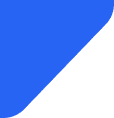Apple is positioning the iPhone 16 as its first AI-native device, powered by a new system-wide frame...
Mobile Internet
An iPhone that randomly restarts can be frustrating, but the good news is that it’s a common issue with solutions that are often simple and effective.

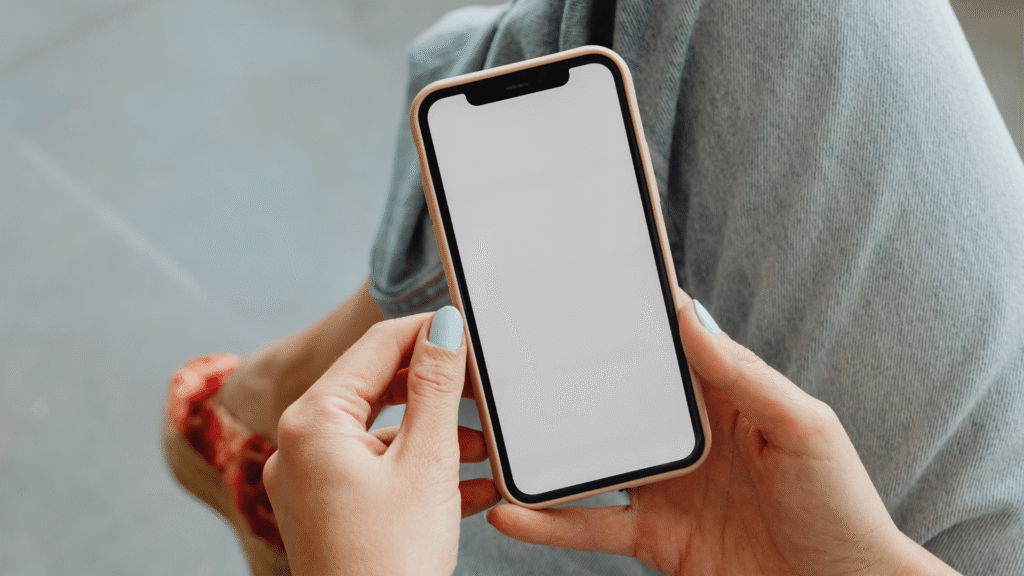
There’s nothing worse than when your iPhone keeps restarting, but fortunately, it’s usually an easy fix. From software bugs to faulty accessories, there are a few common culprits behind the issue. In this article, we’ll help you troubleshoot and fix your iPhone, so you can get back to using it without the headaches.
Several factors can trigger your iPhone to restart unexpectedly, and understanding these root causes will help you choose the most effective solution for your specific situation.
Here are some of the most common issues:
The pattern of restarts can give you important clues. If restarts happen randomly during normal use, it's different from a restart loop, where the phone keeps rebooting without reaching the home screen.
Knowing the pattern helps you figure out if it’s a software issue you can fix or a hardware problem that needs professional help.
iPhone restart issues generally fall into two distinct categories, each requiring different troubleshooting approaches and indicating different underlying problems.
Random restarts happen when your iPhone suddenly reboots during normal use but then works fine for a while before possibly restarting again. This can happen while using certain apps, making calls, connecting to Wi-Fi, or even when it's idle.
These restarts are often caused by software issues, app conflicts, or hardware problems like a weak battery or loose internal connections. Your iPhone usually starts up fine after each reboot and functions normally until the next restart.
You may notice patterns—like restarts happening more often when using certain apps, during heavy tasks like gaming, or when your battery drops to a low level. These patterns can help pinpoint the cause.
Restart loops are a more serious issue. Your iPhone powers on, shows the Apple logo, and then keeps restarting without ever getting to the home or lock screen. This constant rebooting makes your device unusable and usually signals serious software or hardware problems.
During a restart loop, your iPhone may show the Apple logo for a few seconds or minutes before restarting. Sometimes, you might see a progress bar under the logo or briefly enter recovery mode before the loop continues.
Knowing if you're dealing with random restarts or restart loops is crucial for finding the right solution. Random restarts are often fixed with software solutions like updating apps or resetting settings. Restart loops usually need more intensive steps like force restarts, recovery mode, or reinstalling iOS.
Also, consider what happened right before the loops started—like installing a new app, updating iOS, or dropping your phone—as this context can help guide the best fix.
If your iPhone keeps restarting, don’t worry — You can usually fix the issue by working through some basic troubleshooting steps. These solutions are listed in order from simplest to most complex, so start with the easy fixes first.
A force restart is a quick way to stop all processes on your phone, clearing temporary glitches that might be causing restarts. This method works well if your iPhone is stuck in a restart loop or is restarting randomly.
Here’s how to force restart your iPhone:
Force restarting clears temporary data and restarts your phone. If your iPhone was stuck in a restart loop, this may break the cycle and get things working again.
Outdated software is one of the most common causes of restart issues. Both iOS bugs and incompatible apps can create problems, but Apple and app developers often release updates that fix these issues.
If restart problems started after a recent app update, consider rolling back to an earlier version or uninstalling the app temporarily to see if it’s the cause.
Sometimes a single app can cause your iPhone to restart, so figuring out which one it is can save a lot of frustration.
Start by thinking about apps you’ve installed or updated recently. If you notice restart problems right after a new install or update, try removing those apps temporarily to see if things improve. Then, reinstall them one by one to figure out which one is the culprit.
Check your battery usage:
Apps that are causing issues often show up with higher battery usage because they’re running too much in the background.
Look through your crash logs, too:
Look for any logs with app names or timestamps that match when restart problems happen. Certain types of apps, like VPNs, system cleaners, or heavy gaming apps, are more likely to cause issues, so pay extra attention to them.
When you remove apps, make sure you delete them properly:
Sometimes, accessories like charging cables, cases, or screen protectors can cause restart issues, so it’s worth testing them one by one.
Start by removing all accessories (chargers, headphones, cases, etc.) and using your iPhone without them for a while. If the restarts stop, you’ve likely found the problem is an accessory.
Test accessories individually:
If you’re dealing with software conflicts that might be causing restarts, resetting all settings could help by clearing out any troublesome configurations, while keeping your personal data intact.
Your passcode will be required, and you'll get a warning about what’s being reset. This will affect things like Wi-Fi passwords, display settings, and notifications, but your photos, apps, and personal data will remain safe.
This process usually takes around 5-15 minutes, and your iPhone will restart once or twice. After it’s done, you may need to go back and reconfigure things like Wi-Fi, notifications, and accessibility settings.
To make this easier, consider writing down important settings or taking screenshots before resetting. After the reset, test your iPhone without changing any settings to see if the restart problem is fixed. If it is, you can start changing your settings back gradually.
If none of the previous methods work, restoring your iPhone through iTunes (on Windows or macOS Mojave and earlier) or Finder (on macOS Catalina and later) is a more advanced solution. This will reinstall iOS, which can fix deep software problems that other methods can’t resolve.
Before starting the restore, make sure to back up your iPhone using iCloud or your computer. This ensures you don’t lose any important data. Also, put your iPhone in recovery mode.
If your iPhone is stuck in a restart loop, you may need to enter recovery mode. Follow the instructions for your iPhone model to put it into recovery mode, then connect it to your computer.
Choose restore options — in iTunes or Finder, you’ll have the option to Update or Restore. Start with Update, as this will reinstall iOS without erasing your data. If that doesn’t work, choose Restore to completely erase your phone and install a fresh version of iOS.
The restoration process usually takes 30–60 minutes, and your phone will restart several times. Afterward, you can restore your backup to get your data back.
If your iPhone continues to restart after trying all of the steps above, there could be a hardware issue. Signs of hardware problems include:
Battery-related restart issues often show up when the charge gets low or in cold weather, or if the battery health drops below 80%. You can check this under Settings > Battery > Battery Health & Charging.
If your device won’t boot past the Apple logo or you can’t get it to start up after recovery mode, it’s likely a hardware failure. In this case, contacting Apple Support or visiting an Apple Store for help is your best bet.
Here are a few tips to keep your iPhone running smoothly and prevent future restart issues:
By following these tips, you’ll be well on your way to keeping your iPhone healthy and free from restart issues. If problems do pop up, you now know how to troubleshoot and fix them!