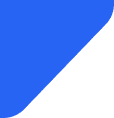Did you know your daily Spotify habit consumes 2.1GB/month in data? And if you stream while travelin...
Mobile Internet
Having issues with the PDP Authentication Failure process? Here's what you need to know about this issue and how to solve it!


We do everything on our phones–the mini computers in our pockets–but what happens when your phone doesn’t work? Sometimes, these seemingly all-powerful devices have trouble connecting to the network. When there’s an iPhone cellular error, you’ll get a notification about “PDP Authentication Failure.”
Fortunately, this is an issue that you can fix relatively quickly. There are a few different methods you can try to address a PDP failure, whether that’s resetting your network or verifying your eSIM.
It’s worth knowing how to do this before you’re faced with the dreaded notification. But if it’s happening to you right now, don’t worry.
Here’s how to fix it; but first, it’s worth understanding why there’s an error.
PDP authentication failure is the failure of cellular data to automatically connect to the network.
PDP stands for “Packet Data Protocol”, which is used by cellular devices to get an internet connection. When this isn’t set up correctly, there’s a communication issue between your device and the cellular network.
At this point, your phone won’t be able to connect, and you’ll receive a notification for the iPhone PDP authentication failure. You might notice a complete lack of internet connectivity, or simply disruptions to your data access. Either way, you won’t be able to use the internet.
A PDP (Packet Data Protocol) authentication failure on an iPhone usually happens when your device can't establish a data connection with your carrier. Common causes include:
On Android, PDP authentication failures happen for similar reasons. The most common are:
The way to fix the PDP error depends on the problem. Luckily, you can work through all five of these methods and tick them off as you go. That way, you can always get to the bottom of the problem.
Here’s how to fix PDP authentication failure on iPhone.
First, try resetting your network settings. This usually does the trick for a PDP error, because your phone often doesn’t change protocols that no longer use the same operator or SIM card. This reset method forces it to find a new one.
This should correctly configure your network.
If you’re using a physical SIM card, check that it is correctly inserted into your device. If it is, then you can check that the SIM card is not the problem.
If the issue persists on the new device, then the problem could be with the SIM card itself.
If your eSIM isn’t working, you might get a notification that Apple device authentication failed. This is usually just because the eSIM didn’t install properly, which is an easy fix.
Go to your settings to check that your eSIM is installed and properly configured. If it isn’t, then you can install it and restart your device to complete the process.
If it still doesn’t work, then you may need to check that you have data allowance remaining on your eSIM. And if that’s not the problem, either, then you can contact your network provider to resolve the issue.
You may also need to adjust the APN settings, which is also applicable for eSIMs. If you’re using an eSIM, follow these steps to adjust the APN settings.
You may need to restart your device before you see any changes. Usually, this will solve the issue, but if there’s still an eSIM problem, then it’s time to get in touch with your provider.
Sometimes, it’s a simple case of getting the username and password wrong for your network. So, before you go to the last resort, double check that you have entered the correct information.
You may need to contact the network administrator to find out if they have changed the credentials. If they have, make sure you have the up-to-date information so that you can log in correctly and securely.
If all else fails, you can address the PDP authentication error by contacting your mobile service provider. Make sure you explain the problem as clearly as possible, and outline any of the above troubleshooting steps that you have taken. They might ask you to repeat some of them just to double-check; since they’re only quick steps, this shouldn’t take too long.
Hopefully, your network can provide more specific guidance about fixing the problem. Or, if there’s an issue with the SIM card or device itself, they may be able to issue a replacement if it’s within warranty.
PDP authentication issues can also occur on iPads, as they also connect to the network. The same causes apply, and the good news is that it’s still really easy to fix the problem yourself.
Just follow these steps:
You might notice that this is the same process as resetting the settings on your iPhone. You can try the other techniques, too, such as checking the username and password, APN settings, and your data allowance.
If the issue continues, then you might need to take your iPad to the manufacturer or a repair shop to get to the bottom of the problem.