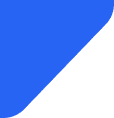Learn about the best SIM cards to travel to New Zealand, forget about paying for data roaming.
SIM Cards
Your SIM card might not work for various reasons, such as physical damage, improper insertion, or network issues. To try to fix it, you could restart your phone, clean the SIM card contacts, or reset network settings.

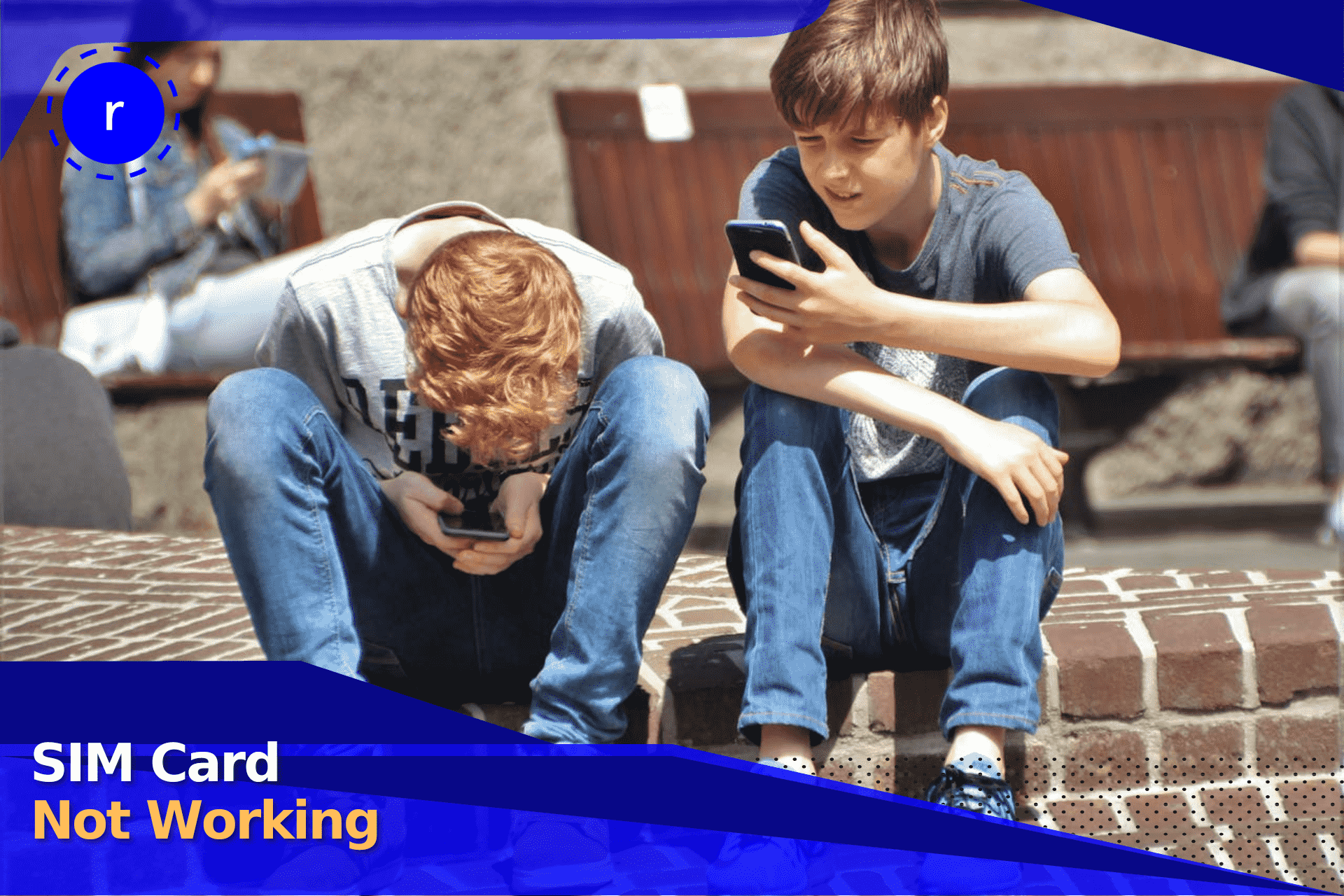
SIM cards are required for mobile subscribers to use the data and services bundled with network subscriptions. Without a SIM card, you cannot make calls on local networks, use internet services like 4G LTE and 5G, or send SMS.
SIM cards sometimes fail. They can be physically broken or inserted incorrectly, or they can fail due to a software glitch or a network problem. We'll discuss the probable causes of your SIM card failure and how you can fix it here.
If you’re wondering, “Why is my SIM card not working?”, you'll know it because your phone may display messages such as "No Service," "Emergency Calls Only," or "No SIM." Network drops frequently, poor signal, or failing to connect may also occur to you.
You will notice an alert on an iPhone in the status bar, which indicates "No SIM", "Invalid SIM", or "SIM Card Failure". On an Android phone, the errors shown will be "No SIM" or "SIM Not Provisioned".
If your SIM is not working, it may be due to physical damage, software glitches, network issues, or improper insertion, among other reasons. We’ll discuss these potential problems in more detail below.
You may receive the “No SIM card detected” or “SIM not found” message because the SIM card has a loose connection or the tray is damaged.
Having the wrong type of SIM card in your phone may result in connectivity issues. The phone might not recognize the card and register on the network. Having the correct size of the SIM card is important for it to function well.
SIM cards come in different sizes, including nano, micro, and standard, and phone trays only accommodate certain sizes.
A SIM card can get damaged and won't function. Damages such as scratches, cracks, bends, or a damaged chip on the card have occurred. In case the SIM card is not functioning on some other phone, it will most likely be damaged.
When inserted into the SIM card tray of a phone, SIM card contacts have the potential to trap dirt and dust particles and prevent them from establishing the correct electrical connections. Minor corrosion or moisture can also be a cause of issues with the SIM.
If you have a dirty ISM card, you may experience poor network reception, calls that drop frequently or are hard to establish, get messages about a lack of SIM recognition, and sound quality issues on calls.
If your SIM isn’t working and you’re wondering what to do, you must check your account to find out if it is active and if you have enough credit if you are a prepaid customer. If you are on contract, you may have spent your data, minutes, or texts as part of your monthly allowance.
If your SIM card is blocked or locked, it will not work. This can happen if you enter your PIN code three times in error. You may require a PUK (Personal Unblocking Key) code to unlock it.
Your software issues can be the cause of a problem with your SIM card operation. Your phone should be up to date with manufacturer software updates to avoid issues with your SIM card failure.
Your SIM card may not be working because of network connectivity issues. This could be a problem on your carrier’s end with a service outage that could affect many network customers.
Airplane mode will not let you access the internet via your phone's cellular network, even if the SIM card is installed in the phone. It will turn off all the wireless features like the cell connection, Wi-Fi, and Bluetooth if airplane mode is turned on. It guarantees that your phone will not connect to any network, use the SIM card, or receive cellular data.
If your SIM card has stopped working, you can attempt a few things to make it work. Restart the phone first. Make sure your SIM card is in the proper position in the slot. If you need more help, see the tips below.
If a loose connection or improper insertion causes the issue, reinserting the SIM card can help. First, turn off the phone. Then, find the SIM tray, usually on the side of the phone, and open it using a SIM eject tool or paperclip. Carefully remove the SIM card and place it back into the tray.
You should see the correct orientation with a notch in the corner guiding you to the proper placement. Once the SIM card is correctly in place, slide the tray back until you feel it snap into place, and you can turn your phone back on to test if the SIM card is working again.
If you wish to confirm your SIM card type, ensure that your SIM card size corresponds with the needs of your device. Newer iPhones in America do not hold a physical SIM. Thus, an eSIM must be used. Different versions of iPhones support different sizes of SIM cards, e.g., nano, micro, or eSIM.
Check the device manual or network provider website to see what sort of SIM card is suitable for your device. If you own a SIM that is too small, there are extenders that will help produce a better size for your telephone.
If your SIM card is too big and needs to be resized, your network retailer will be able to cut it down to size so that it will fit in your phone in the store.
If you are trying to clean your SIM card to correct the issue, gently wipe the gold contacts using a soft and dry cloth, like a microfiber cloth, to remove loose particles. A cotton swab with rubbing alcohol can be used to remove dirt or oxidation that will not come off.
But the SIM card must dry completely before inserting it, so let it air dry completely. Do not use hard objects or chemicals, and be gentle with the SIM card because it is easily damaged.
Updating your carrier settings can help remedy SIM card issues. To update your carrier settings on iPhone devices, go to Settings, navigate to General, and tap About. If an update is available, you’ll have the opportunity to install it.
On Android phones, go to Settings and look for Carrier Settings or Network & Internet within that option, depending on the manufacturer. Some Android device updates must be performed manually, while others will update automatically.
Phone restarting can also resolve issues with software glitches or other problems preventing your SIM card from functioning correctly.
On an iPhone device, press and hold the side button and a volume button until you receive the power off slider. Slide the slider and then wait for the phone to shut down. Hold the side button until you receive the Apple logo.
On an Android, you tend to just hold the power button until you can access the power menu, and in there, you have a Restart option. If the phone isn't responding, then you will have to do a force restart by holding the power and volume buttons.
Flight mode can interfere with SIM operation, so ensure that it is off. Go to device settings, locate Network & Internet or Connection, and then locate airplane mode to toggle the switch off.
On iPhone, you swipe down from the top right of the screen and press on the plane icon. On Android, you swipe down from the top of the screen and find airplane mode under Network & Internet.
Flipping airplane mode on and off can sometimes reset the connection, so it's worth a shot to see if it can sort out your SIM issues.
Reset your phone's network settings to see if they are responsible for a SIM functioning issue.
On Android, open Settings on your phone and go to System until you see Advanced or Reset options. Tap on Reset network settings and then confirm the reset. After this, the device will restart, and you'll need to reconnect to Wi-Fi and Bluetooth devices.
On iOS, go to Settings and then General. Then tap on Transfer or Reset iPhone and select Reset. You will have an option to reset network settings. You will be prompted if you want to enter your passcode to validate the reset. Once your phone restarts, reconnect to Wi-Fi and re-pair Bluetooth devices.
If you sense there is a problem with the carrier service, your SIM provider will help you to resolve your problem. Depending on the provider, you can do this by phoning their customer service telephone number, accessing their online chat, or social media. You are normally able to find this on their website or social media accounts.
They can help fix if there is a network outage, account issue, or billing issue. If the physical SIM card is damaged, you may need to be given a new replacement or have a new one activated.
If you believe that there is a problem with the carrier's service, your SIM provider can diagnose your issue. Depending on the provider, you can do this by using their customer service number, online chat, or social media. You can generally find this information on their website or social media accounts.
They can help address whether there is a network issue, a problem with your account, or an issue with your bill. Suppose the SIM card is physically damaged; you may need to be provided with a replacement or have a new one activated for you.
If your phone supports an eSIM feature, it is advisable to transition from a physical SIM card to an eSIM. So, what is an eSIM? It eliminates the physical card and stores your SIM information in digital format on your phone.
There are many advantages to possessing an eSIM as opposed to a regular SIM card. It is easy and adaptable, especially when traveling. You can easily switch mobile plans and networks with an eSIM, without having to swap physical SIM cards that are easily lost or damaged.
This is most useful for travel abroad. You can have eSIM operators that will keep you from being overcharged for roaming while accessing your home network. eSIMs are also more secure because they are digitally controlled, so your information is safe in case you lose your phone.
These support multiple eSIMs at one time and allow eight profiles on them without any requirement to change the SIM. These are activating eSIM easily and without traveling to a shop or waiting to be shipped out. It is usually as simple as scanning a QR code and following instructions from the carrier to activate an eSIM.