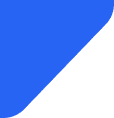Traveling abroad and wondering how much data Google Maps use? Explore our guide and learn how to con...
Mobile Internet
Your iPhone storage is full, but where did all that space go? System Data could be silently stealing your storage! Here’s how to take back control.


System Data isn’t just unnecessary clutter – it’s made up of essential files that keep your iPhone running smoothly. However, over time, it can grow larger than necessary. This article will show you how to easily reduce this hidden data and optimize your phone’s storage for better efficiency.
System Data is essentially all the background files and information your iPhone needs to run smoothly. If you've been using iPhones for a while, you might remember this category used to be called "Other" storage in earlier iOS versions.
Apple renamed it to "System Data" starting with iOS 15 to make it clearer what this storage actually contains.
So what exactly lives in your System Data? It's a mixed bag of essential files including:
You'll also find things like Keychain data, Face ID and Touch ID information, and even some analytics data that helps Apple improve iOS.
Here's the thing about System Data: you can't completely delete it, and you wouldn't want to. These files are crucial for your iPhone's basic operations.
However, System Data can sometimes grow larger than necessary, and that's when you'll want to trim it down. Typically, System Data takes up between 5 and 20 GB of space, but if it's way over 20GB, it has probably grown out of control.
While you can't eliminate System Data entirely, you can definitely minimize it through various methods we'll explore in this guide. Think of it like organizing a messy closet – you're not throwing everything away, but you're getting rid of what you don't need and organizing what stays.
Source: AppleInsider
Understanding why System Data balloons is the first step to managing it effectively. Several factors contribute to this storage category growing larger than it should be.
Before you can tackle your System Data problem, you need to see exactly how much space it's consuming. Apple makes this information easily accessible through your iPhone's settings.
Here's how to check your System Data size step by step:
The System Data entry will show you exactly how many gigabytes this category is consuming. The bar at the top will graphically show you what storage is being used, making it easy to see at a glance whether System Data is taking up a disproportionate amount of space.
While you're here, take note of other large storage consumers. You might find that certain apps are using more space than expected, or that your photo library has grown larger than you realized. This information will help you prioritize which storage issues to tackle first.
If your System Data is under 10 GB, you're in good shape. Between 10-20 GB is normal for heavy users. If you're seeing 25 GB or more in System Data, it's definitely time to take action using the methods outlined in the next section.
Source: Reddit
You can't fully delete System Data, but these proven methods help reduce its size safely. Each technique targets different components of System Data, so you'll often get the best results by combining several approaches rather than relying on just one method.
Safari's cached data is one of the easiest System Data components to clear, and it's completely safe to do so. When you clear Safari's cache, you're removing stored website data, images, and temporary files that help pages load faster.
Here's how to clear Safari's cache and browsing data:
Keep in mind that clearing Safari data means you'll need to sign in to websites again, and pages might load slightly slower on your first visit after clearing the cache. However, this is a small inconvenience for the storage space you'll reclaim.
If you use alternative browsers like Chrome or Firefox, you'll need to clear their caches separately through each app's individual settings. The storage savings from Safari alone, however, can be substantial for most users.
Messages and their attachments can consume surprising amounts of System Data space. Unlike photos you save to your camera roll, media shared through Messages gets stored as part of System Data, making it less visible but equally space-consuming.
The most effective approach is setting up automatic message deletion. Go to Settings, then Messages, and find the Keep Messages option. By default, this is set to "Forever," meaning your iPhone stores every message you've ever sent or received.
Change this setting to 30 Days if you don't need long message histories, or 1 Year if you prefer to keep messages longer but still want regular cleanup. This setting applies to both text messages and iMessage conversations.
For immediate results, you can manually delete large message attachments. In the Messages app, open a conversation and tap the contact's name at the top. Select Info, then scroll down to see attachments shared in that conversation.
Another useful technique is searching for large attachments across all conversations. In Messages, swipe down on the conversation list to reveal the search bar, then search for terms like "video" or "photo" to find conversations with media attachments you might want to delete.
For users who frequently share large files through Messages, consider using cloud storage services or email for file sharing instead. This keeps your message storage lean while still allowing easy file sharing with friends and family.
Apps contribute to System Data in two ways: through their own cache files and through data they store in system directories. Removing unused apps can significantly reduce System Data size, especially if those apps were cache-heavy.
Understanding the difference between offloading and deleting apps is important for managing System Data effectively. When you offload an app, iOS removes the app itself but keeps its documents and data. This saves space while preserving your information if you reinstall the app later.
To see which apps are using the most storage, go to Settings > General > iPhone Storage. You'll see recommendations and a list of apps with their storage usage. Apps are listed in order of storage consumption, making it easy to identify the biggest space consumers.
For apps you haven't used recently, tap the app name and select Offload App. This immediately frees up the app's storage while keeping your data intact. iOS can also handle this automatically – enable Offload Unused Apps in Settings > App Store to let your iPhone automatically offload apps you haven't used in a while.
For apps you're certain you won't use again, choose Delete App instead. This removes everything associated with the app, including any cache files stored in System Data.
Pay special attention to social media apps, games, and streaming services, as these tend to accumulate large amounts of cached data over time. Even if you regularly use these apps, deleting and reinstalling them can clear out accumulated cache files and reduce System Data size.
Keeping your iPhone updated isn't just about getting new features – it can also help manage System Data more effectively. You can update software to clear system data, as newer iOS versions often include improvements that prevent System Data from growing unnecessarily.
Apple regularly releases iOS updates that optimize storage usage and fix bugs related to storage management. Sometimes, System Data grows excessively due to a known bug that gets resolved in subsequent updates.
To check for iOS updates, go to Settings > General > Software Update. If an update is available, your iPhone will display the update size and provide details about what's included. Tap Download and Install to begin the update process.
During the update process, iOS often cleans up temporary files and optimizes system storage, which can result in reduced System Data size even beyond the space freed up by removing old system files.
Make sure your iPhone is connected to Wi-Fi and has at least 50% battery life before starting an update. The update process can take 30 minutes to an hour, during which your phone will restart several times.
After updating, check your System Data size again in iPhone Storage settings. Many users see a noticeable reduction in System Data size following major iOS updates, especially if their System Data had grown excessively due to storage bugs in previous versions.
When other methods don't significantly reduce System Data, backing up and restoring your iPhone is the most thorough solution available. This process essentially gives you a fresh start while preserving all your important data and settings.
This method is the most effective because it essentially gives your iPhone a fresh start, clearing out accumulated cache files, temporary data, and other storage inefficiencies. However, it’s also the most time-consuming and requires some comfort with technical steps.
Here's the complete process:
The restoration process can take several hours, especially if you have a lot of data to restore. Your iPhone will need to re-download all your apps and sync all your data, but this fresh installation typically results in significantly reduced System Data size.
This method is particularly effective if your System Data has grown to 30+ GB, which often indicates accumulated cruft that other methods can't address. Many users see their System Data drop to 5-10 GB after a complete restore.
Only consider this method if you're confident in the backup and restore process. Make sure your backup is complete and verified before erasing your device. This should be your last resort when other methods haven’t been effective in freeing up storage.
It’s much easier to prevent System Data from growing out of control than to manage it once it becomes a problem. These strategies will help you maintain optimal storage over time:
By following these steps, you can keep your System Data in check and prevent that dreaded storage shortage many iPhone users face. Keep in mind, a little bit of System Data is normal and essential—it's not about getting rid of it completely, but rather preventing it from ballooning more than it needs to.
Staying on top of your storage habits and doing some regular cleanups will help your iPhone keep running smoothly, all while making the most of the space available. If you keep running into storage issues even after following these tips, it might be worth considering an upgrade to a model with more storage.