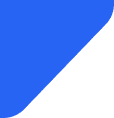There is nothing worse than losing internet far from home. Here we tell you everything you need to k...
Mobile Internet
The iPhone hotspot is a real lifesaver, but it doesn’t always work smoothly. Knowing what might be wrong makes fixing it much easier.

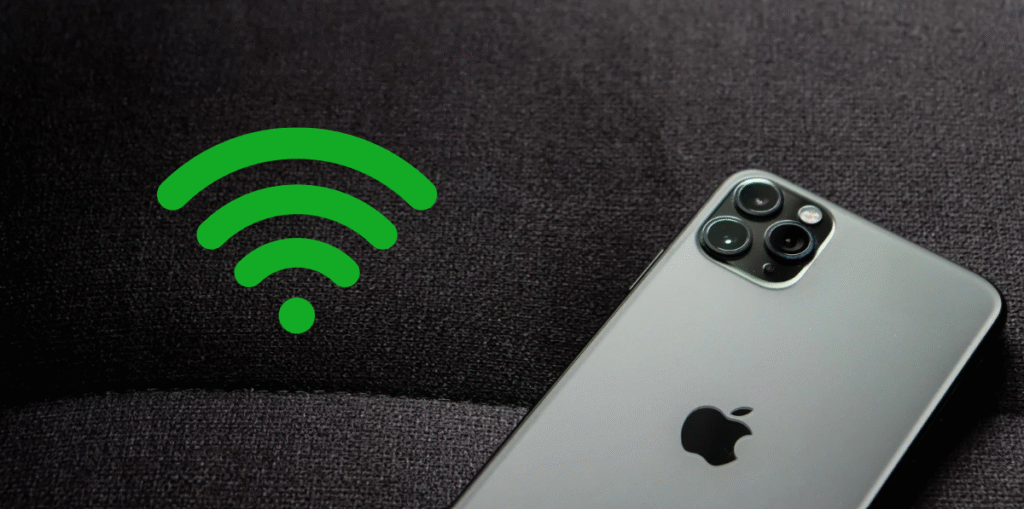
The iPhone's hotspot feature is a handy tool that keeps you connected on the go, letting you share your mobile data with other devices wherever you are.
But when it suddenly stops working, it can be really frustrating — especially when you depend on it for internet access.
In this article, we'll take a look at some common reasons why your iPhone hotspot might not be working and share simple ways to fix the problem.
There are several reasons why your iPhone's hotspot could be acting up. Understanding the root cause can help you troubleshoot more effectively.
Here are some of the most common issues to consider:
See also: Does hotspot cost money? A comprehensive guide
If your iPhone hotspot isn’t working, the following steps can help you get it back on track.
If you're the one sharing your iPhone's internet connection and experiencing issues, there are several quick checks you can perform to improve the situation:
If you're having trouble connecting, try these simple steps to troubleshoot and get connected more easily.
If you're using an eSIM while traveling, you might wonder if you can still use your hotspot. The answer is yes — hotspot functionality generally works with eSIMs too. For more info, see our guide on Can You Use a Hotspot with eSIM When Traveling.
1. Why is my iPhone hotspot not working?
Your iPhone hotspot might not be working due to several common reasons, such as cellular data being turned off, software glitches, network problems, or restrictions from your carrier.
To fix this, check your settings, ensure your software is up to date, and verify your cellular plan allows hotspot usage.
2. How can I activate my hotspot on my iPhone?
To activate the hotspot feature on your iPhone, go to Settings > Personal Hotspot, then toggle it on. Make sure cellular data is enabled, and set a Wi-Fi password if prompted. Your device will then broadcast the hotspot name you can connect to.
3. How to unblock a hotspot user on iPhone?
In Settings > Personal Hotspot > Allowed Devices, you can view and manage which devices are permitted to connect. Remove or add devices as needed to unblock or block users.
4. Why is my hotspot turning off automatically?
This could happen if your iPhone detects no active connections for a while, or if Low Power Mode is enabled. Keeping your device awake and disabling Low Power Mode can prevent automatic shutdowns.
5. How to connect iPhone hotspot to a laptop?
On your laptop, open Wi-Fi, select your iPhone’s hotspot name from the list, and enter the password you set. Once connected, your laptop will use your iPhone’s cellular data for the internet.
6. How to check hotspot usage on iPhone?
Go to Settings > Cellular > Cellular Data Usage. Here, you can see how much data has been used for hotspot tethering and other activities.
7. Can you run out of a hotspot?
Yes, if your data plan has a limit, you can run out of available data. Once you exceed your plan’s cap, your hotspot access may be slowed down or disabled until your data resets.