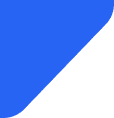Want to know more about what the Verizon roaming service offers to its clients? Time to know all abo...
Roaming
If you’ve ever checked your iPhone’s cellular settings, you might have seen the term “current period roaming.” This feature tracks the amount of mobile data you’ve used while roaming outside of your home network. Unlike your standard “current period” data usage, which tracks all mobile data consumption, “current period roaming” specifically focuses on data used […]

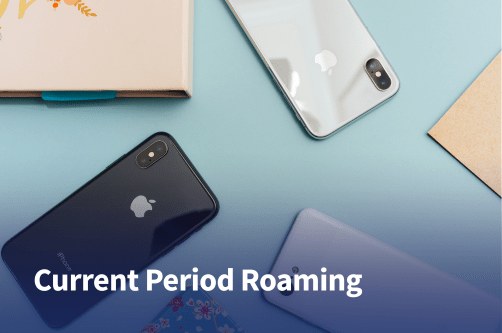
If you’ve ever checked your iPhone’s cellular settings, you might have seen the term “current period roaming.” This feature tracks the amount of mobile data you’ve used while roaming outside of your home network. Unlike your standard “current period” data usage, which tracks all mobile data consumption, “current period roaming” specifically focuses on data used while connected to a foreign network.
In this guide, we’ll explain everything you need to know about current period roaming and how it differs from regular data usage, along with how to track and reset your data limits. That way, you can remain fully in control of your data while you’re away.
It’s important to note that “current period roaming” only tracks mobile data and does not include calls or texts made while roaming. If you’re using an eSIM or travel SIM, resetting your data period can help you manage your data usage more effectively, so let’s explore how to control and limit roaming data.
First, though, what is “current period roaming”?
Current period roaming helps users keep track of data consumption when traveling abroad, ensuring they don’t exceed their carrier’s roaming limits or incur unexpected charges.
When you use your phone outside your home country, it connects to a foreign carrier’s network, which often comes at higher data costs. The “current period roaming” section in your iPhone’s Cellular Data Usage settings allows you to see exactly how much data you’ve used while roaming. However, it does not reset automatically–you must manually reset it if you want to track usage for a specific trip or billing period.
For instance, if you go on a trip to Europe, you can reset your current period settings in your phone. Then, while you’re away, you can check your phone’s settings whenever you want to see how much data you’ve used connected to the local network.
If you see “0 bytes” under Current Period Roaming, it means you haven’t used any data on a foreign network since resetting your current period settings. However, the ‘Current Period’ settings might still show data usage if you’ve connected to the local network before leaving for your trip.
When tracking mobile data usage on an iPhone, you’ll come across two key sections: Current Period and Current Period Roaming. While both track data usage, they serve different purposes, especially when it comes to international travel and roaming charges.
The Current Period tracks all cellular data usage, whether domestic or international, while Current Period Roaming specifically monitors data used while connected to a foreign network. This distinction is crucial for travelers who need to manage roaming costs and avoid excessive charges from their carrier. Here are some of the differences between the two.
| Feature | Current Period | Current Period Roaming |
| Data Usage | Tracks all mobile data used, both domestic and roaming. | Tracks only data used while roaming internationally. |
| When Tracking | Always active, tracking data from the last reset | Only record data when the phone is connected to a foreign network |
| Benefits | Helps monitor overall mobile data consumption | Helps travelers manage roaming data and avoid high charges |
| Importance for billing | Useful for those with limited data plans | Essential for those using pay-per-use roaming or international plans |
| Resetting | Must be manually reset to track usage per billing cycle | Also requires manual reset, especially before a trip, to track roaming usage accurately |
If you’re traveling abroad and want to keep track of your roaming data usage, you can check the Current Period Roaming in just a few steps. You only need the Settings app to get started.
Follow these steps to find your current period roaming.
Depending on your carrier, you may also be able to check how much you’ve spent via their app.
To check the Current Period, the steps are similar.
5. Take a look at the “Current Period” section to see how much data you’ve used abroad.
Resetting your current period roaming is essential if you want to track your roaming data usage accurately while traveling. Since iPhones don’t automatically reset this counter at the start of a new billing cycle, you need to do it manually.
When you reset your current period roaming, it clears the recorded roaming data usage, allowing you to start fresh. This is useful for:
By the way, resetting the “Current Period” also resets “Current Period Roaming”, since they’re linked. However, it does not affect your carrier’s actual billing records–only the data usage displayed on your iPhone.
Here’s what to do:
It’s a good idea to get into the habit of resetting this before a trip. That way, you’ll always be able to check how much data you’ve used while you’re away.
Using data roaming while traveling can get expensive quickly, but with a few smart strategies, you can reduce your usage and avoid unexpected charges.
One of the best ways to manage roaming data is by regularly tracking your Current Period Roaming and Current Period in your iPhone’s settings. This helps you stay aware of your data consumption and reset it before a trip to track usage accurately.
Before you travel, download maps, music, movies, podcasts, and other content using a WiFi connection. This reduces the need to stream or download large files while on the go, saving valuable roaming data.
If you don’t need internet access at all times, disable data roaming in your iPhone settings when you’re not using it. This prevents app from using data in the background at all times, eliminating accidental roaming charges.
App updates and software downloads can consume a lot of data. So can cloud syncing, while means all those photo snaps you take while you’re away might eat away at your data.
Disable automatic updates and restrict background app refreshes to avoid unexpected data usage.
Streaming videos, video calls, and online gaming can quickly drain your data allowance. Stick to lower-data activities like messaging, browsing lightweight websites, or using offline apps to conserve data.
Roaming fees can be expensive, but using an eSIM is a great way to stay connected without the high costs. Instead of relying on your carrier’s roaming rates, you can switch to a local or international eSIM and enjoy more affordable data while traveling.
By purchasing an international eSIM before your trip, you get access to local networks at much lower prices than traditional roaming. This allows you to use data for navigation, data-based messaging, and browsing without worrying about excessive charges. eSIMs are even easy to set up and can be activated instantly, making them a hassle-free solution for travelers.
Plus, you can track how much data you’re using on your eSIM plan via your carrier’s app or through your phone’s settings, so you always know how much data you’re using.