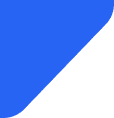Sandy beaches, and good internet equal paradise. In this article, you'll find all to have a dream va...
SIM Cards
Seeing the “no SIM available” message on your phone can be frustrating, especially when you rely on your device for calls and data. This error usually indicates that your phone isn’t detecting a SIM card, even if there’s one inserted; this can happen for various reasons, from minor software glitches to hardware issues.

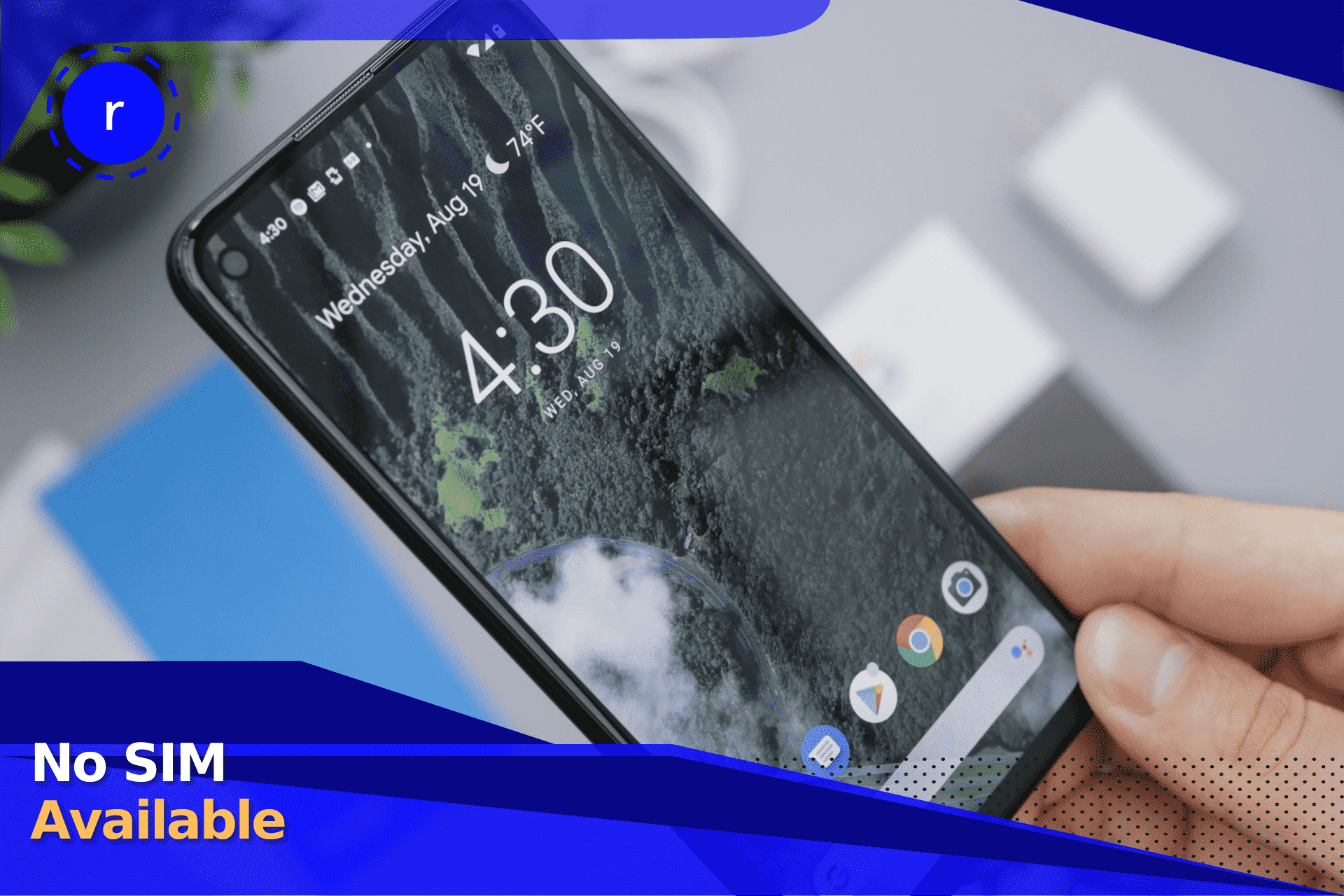
“No SIM available” can appear on both Android and iPhone devices due to a loose or improperly inserted SIM card, software bugs, or network issues. Basic fixes include restarting your phone or reinserting the SIM card, but if the issue persists, you can also try things like resetting your network settings and testing the SIM in another device.
In this guide, we’ll cover seven possible fixes to help you connect to the network, and what to do if none of them work. First, it’s worth knowing what the possible causes of this issue are.
The “no SIM available” error means your phone can’t ‘see’ the SIM card, which means you won’t be able to make calls, send texts, or use mobile data. It doesn’t mean that there is no SIM card in the phone, just that it cannot be detected.
There are several possible causes, including:
On an iPhone, this error usually appears when the device can’t recognize the SIM card. Generally, you can fix the issue by reinserting the SIM card or updating to the new iOS software.
Android users may see this message for similar reasons, such as a misaligned SIM or network settings issues. Quick fixes include toggling airplane mode on and off or manually selecting a network.
Seeing this message on your phone can be frustrating, especially if you need access to calls and data. Since there are several causes of the issue, you may need to go through all of the troubleshooting steps until you find something that works.
Below, we’ll walk you through seven possible fixes to help get your SIM card working again.
Restarting your phone is the easiest and often the most effective way to resolve the issue. A simple reboot can clear minor software glitches, refresh the network connection, and so on.
On Android
On iPhones with Face ID (iPhone X and later):
On iPhones with a Home button (iPhone 8, SE, and earlier models):
A “no SIM available” error can appear if your SIM card is not linked to an active cellular plan. Your carrier could deactivate your SIM due to an expired plan or billing issue, which prevents your phone from detecting the card. Follow these steps to check if your SIM is active.
If your SIM card is active but the error persists, move onto the next troubleshooting step.
Sometimes, outdated network settings can cause the issue. Carriers occasionally push updates to improve connectivity or fix bugs, and if your phone hasn’t received these updates, it may struggle to recognize the SIM card properly.
On an iPhone:
On an Android:
A misaligned, damaged, or even dirty SIM card can prevent your phone from detecting it properly. Over time, dust and debris can build up in the SIM tray, or slight movements of the SIM card can interfere with proper contact between the card and the phone’s SIM reader.
Here’s what to do:
If your SIM card is cracked or scratched, you may need to contact your carrier for a replacement. Meanwhile, if the SIM tray is bent or broken, it may not hold the SIM securely, so you’ll need a repair or replacement.
If you’re using an eSIM and your phone displays a no-SIM message, the issue may be related to your network provider. Unlike physical SIM cards, eSIMs are digital and rely on correct activation and provider support.
But if there are any software glitches or account problems, the phone may not detect the eSIM. Your eSIM profile could be missing, improperly configured, or disabled by your carrier.
First, check if your eSIM is active by going to your Settings and looking under Cellular plans, or by going to the provider’s app and checking your account and profile status.
If your eSIM is active but not working, reach out to your mobile carrier for support. They may send you a new QR code to set up your eSIM again, or they can confirm network outages that could be causing the problem.
If none of the previous fixes have resolved the issue, the problem might lie with the SIM card itself. You can rule this out by using a different one to see if the error disappears. If the new SIM card works, it likely means that the original one is damaged or faulty.
Finally, you can try a factory reset. This is a more drastic measure that will restore your phone to its original settings, erasing all configurations. While it can help fix persistent software issues, it should only be used as a last resort.
DISCLAIMER: A factory reset can cause you to lose your data, including contacts, photos, and apps. Make sure you back everything up before you begin to avoid losing important information.
On an Android:
On an iPhone:
If you’ve tried all the troubleshooting steps and the issue persists, it’s likely that it’s a hardware-related problem. There could be a problem with the SIM card reader, motherboard, or other internal components.
At this point, it’s best to bring your phone to a professional repair shop where they can diagnose and fix the issue. You’ll usually have to pay for repairs unless your phone is under warranty, and the price can vary depending on the type of damage and the repair shop.
It’s a good idea to get an estimate before the repairs, as it could be expensive depending on the extent of the issue.