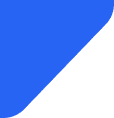Discover which Jordan SIM card is the best fit for your needs in this comparison of the top SIM card...
SIM Cards
Call failure ranks among the top mobile complaints worldwide. But behind those two frustrating words - “Call Failed” - are a few predictable patterns you can understand and fix quickly.


Call failures are one of the most frustrating smartphone problems - unpredictable, disruptive, and often misunderstood.
However, the root cause is rarely random. It could be a momentary signal drop, a misconfigured setting, a neglected software update, or even subtle hardware wear you didn’t notice.
The good news? Most issues can be identified (and fixed) without a trip to the phone store. This guide breaks down the most common reasons your calls are failing and shows you exactly how to troubleshoot them.
When your phone displays "Call Failed," it's essentially throwing up its hands and saying, "I tried, but I couldn't complete this connection."
Technically, it means your device attempted to establish a voice connection with the recipient's number but something broke down in the process.
This breakdown can happen at different stages:
You might even get through the initial connection only to have the call drop mid-conversation; your phone will often show "Call Failed" after these drops too.
What catches many people off guard is that call failures affect both outgoing and incoming calls. Your phone might refuse to dial out, but it could also fail to properly receive calls, sending them straight to voicemail without you knowing someone tried to reach you.
This two-way problem explains why sometimes people tell you they called but you never saw a missed call notification.

Call failures can be frustrating, but they usually aren’t random. In fact, there are several common reasons why your call might not go through.
Understanding these causes can help you troubleshoot faster and avoid unnecessary panic when your phone refuses to connect.
Your phone needs a minimum signal strength to initiate and maintain calls. But when you're in a dead zone, basement, or rural area with sparse tower coverage, failures become inevitable.
During peak hours, major events, or emergencies, cellular towers often become overloaded as large numbers of people try to connect at once, leading to call failures.
Airplane mode can get accidentally triggered by bumping buttons, software glitches, or even well-meaning friends borrowing your phone. When activated, it completely disables your phone's ability to connect to cellular networks.
Unpaid bills, temporary service suspensions, or plan changes that haven't fully been processed can leave your phone in limbo - it might show signal bars and seem connected, but calls won't complete because the network won't authorize your connection.
Your SIM card is like your phone's ID badge - without it properly seated and functional, the network doesn't know who you are. Physical damage, corrosion from moisture, or simple displacement from dropping your phone can cause call failures.
These bugs often develop after system updates, app installations, or when multiple communication apps conflict with each other.
Modern smartphones include sophisticated blocking features that can accidentally prevent legitimate calls from connecting. You might have unknowingly enabled settings that block unknown numbers.
Antenna damage, faulty cellular radios, or motherboard issues typically develop after physical damage, water exposure, or simply wear and tear. These problems usually worsen over time and affect multiple functions beyond just calling.
Here’s a step-by-step guide to troubleshoot and restore your calling ability:
If you see any green corrosion or physical damage, you'll need a replacement SIM from your carrier.
Most carriers can also push new network settings to your phone remotely, which fixes many calling problems instantly. Don't hesitate to ask about recent network changes or known issues affecting your area.
Most call issues can be solved with a few quick fixes: a settings reset here, a SIM card adjustment there. But when you've tried all the usual tricks and your phone still refuses to cooperate, it may be more than just a minor glitch.
If your calls fail consistently across different locations, times of day, and even when using alternate networks like Wi-Fi calling, the issue likely stems from deeper hardware faults or serious software corruption.

This becomes even more evident if you're also experiencing problems like poor text message delivery, unusually slow data speeds, or frequent "No Service" messages despite being in areas with good coverage - all signs that your phone’s cellular radio may be failing.
iMessage not working? Check out this quick guide on what causes it and how to fix it.
In more severe cases, your device might not detect the SIM card at all or show "No Service" in places where it previously worked fine, which could indicate physical damage to components like the SIM reader, antenna connections, or the motherboard itself.
If you’ve already tried software updates, network resets, different SIM cards, and reached out to your carrier with no resolution, then it’s time to seek professional help or seriously consider replacing the device.
Before call problems start, a few simple habits can go a long way. These tips will help you spot early warning signs and keep your phone working reliably when it matters most:
Many calling problems stem from compatibility issues between outdated software and newer network updates. Carriers regularly update their network infrastructure, and your phone needs current software to communicate effectively with these improvements.
After dropping your phone, check that the SIM card hasn't shifted position. Even minor impacts can jostle the card enough to cause intermittent connection problems.
Enable it in your phone settings and ensure your home and work Wi-Fi networks are configured to support it. Wi-Fi calling can save you when cellular signals are weak, but remember that a 911 call made over Wi-Fi may be delayed or unsuccessful.
Cases with metal components or excessively thick cases can degrade signal reception. If you notice call quality or connection issues after getting a new case, try removing it temporarily to see if performance improves.
Notice when call failures happen most often - specific times of day, locations, or after certain activities. This information helps you provide valuable diagnostic information if you need professional help.
Most importantly, don't ignore increasing failure rates. What starts as occasional problems often worsens over time, and early intervention prevents bigger headaches later.
Your phone likely isn’t establishing a network connection before the call starts. This could be due to poor signal, SIM card issues, or a temporary carrier glitch.
AT&T call failures might result from network congestion, unpaid account issues, or a device not properly registered on the network. Try restarting the phone or resetting network settings.
Start by toggling Airplane Mode, restarting your phone, and resetting network settings. If the issue persists, update iOS or contact your carrier for support.
Signal calls fail if either party lacks internet access or has outdated app versions. Make sure both devices have a stable connection and the latest update.
Wi-Fi Calling is best kept on, especially in areas with weak cellular signal, as it allows calls over a reliable internet connection.