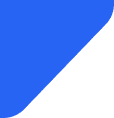Want to know more about Pocket WiFi India and other alternatives? We'll tell you all you need to kno...
Mobile Internet
If your iPhone keeps sending calls directly to voicemail, don’t panic. Most issues are quick to solve — here’s what you can do to reconnect and catch those important calls.

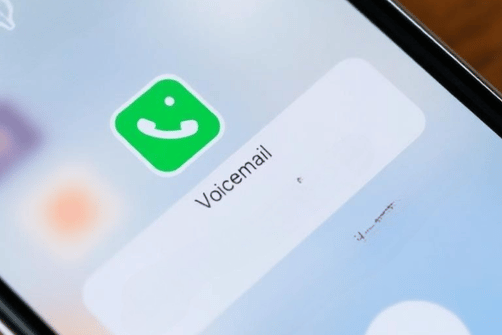
Having your iPhone go straight to voicemail can be incredibly frustrating — especially when you're expecting an important call or trying to stay connected with loved ones.
This common issue is often caused by simple things like settings, network problems, or software glitches that are easy to troubleshoot.
This article explains the main reasons why your iPhone might be skipping the ringing stage and shares clear, straightforward solutions to help you resolve the problem quickly.
When your iPhone sends incoming calls straight to voicemail without ringing, it means your device isn’t alerting you to the call. Instead of ringing, the caller hears your voicemail greeting right away.
Essentially, this means your phone is unreachable or not set up to alert you promptly to incoming calls.
There are a few reasons your iPhone might be sending calls directly to voicemail. Knowing the most common causes can help you figure out what’s going wrong and fix it quickly:
Here’s a comprehensive, step-by-step guide to troubleshoot and resolve the issue:
Start by ensuring Airplane Mode is turned off. Go to Settings or swipe down to open Control Center and verify the airplane icon isn’t active.
Also, look at the signal bars at the top of the screen; if they’re low or not showing, try toggling airplane mode off and on, or move to a location with better reception.
Open Control Center (swipe down from the top-right corner or swipe up depending on your iPhone model) and look for the crescent moon icon.
If it’s highlighted, tap it to turn off Focus mode or Do Not Disturb. You can also check in Settings > Focus to see if any active mode is silencing calls.
Navigate to Settings > Phone > Call Forwarding. If the switch next to Call Forwarding is enabled, turn it off to ensure calls are directed to your device.
If you intentionally set up call forwarding, confirm the forwarding number is correct and intended.
Outdated operating systems may have bugs affecting call functionality. To update, go to Settings > General > Software Update. Download and install any available updates.
A simple restart can clear temporary glitches that might be causing call issues. To restart, press and hold the side button (and either volume button on newer models) until the slider appears.
Slide to power off, then turn your device back on. This can often resolve minor software hiccups affecting call reception.
Detach the SIM card tray using a SIM eject tool or a paperclip, then remove the SIM card. Check for any visible damage or dirt.
Clean the SIM gently with a soft cloth if needed, then reinsert it carefully. This ensures your device can properly connect to your carrier’s network.
Navigate to Settings > Phone > Blocked Contacts and review the list. If the problematic caller’s number is listed, unblock it to allow their calls through.
This step is especially important if recent calls have suddenly been silenced after blocking someone or a list update.
If the issue persists, you can reset your network settings. Go to Settings > General > Reset > Reset Network Settings.
Note this will erase saved Wi-Fi passwords and VPN configurations, so have your network information handy.
If you’ve gone through all these troubleshooting steps and your calls still go straight to voicemail, or if you notice the problem happening in different places and on different networks, it’s probably time to get some help.
If you see this happening across multiple locations or with various carriers, it could mean there’s an issue with your account or the network itself. In that case, give your carrier’s support line a call to check your account status, see if there are any outages, or find out if there’s something they need to fix on their end.
If not just calls but also things like sending texts or using mobile data aren’t working properly, that usually indicates a bigger connectivity problem that your carrier or Apple can help sort out.
And if your iPhone keeps showing No Service even though your SIM is in and the signal looks fine, it might be a hardware problem or an outage that only support can help diagnose.
Prevention is better than cure. Here are some best practices to keep your iPhone functioning smoothly:
See also: iPhone keeps restarting: Common causes and fixes in 2025
Yes, multiple SIMs can cause call routing issues if not configured correctly. Make sure the correct line is active.
Yes, new updates or changes to Do Not Disturb or call forwarding settings can cause this. Check your settings after updates.
It can fix software glitches but should be a last resort. Back up your data before restoring.
Yes, hardware issues can affect call reception, leading to calls going directly to voicemail.
Yes, incorrect voicemail settings or numbers can cause calls not to ring and go straight to voicemail.